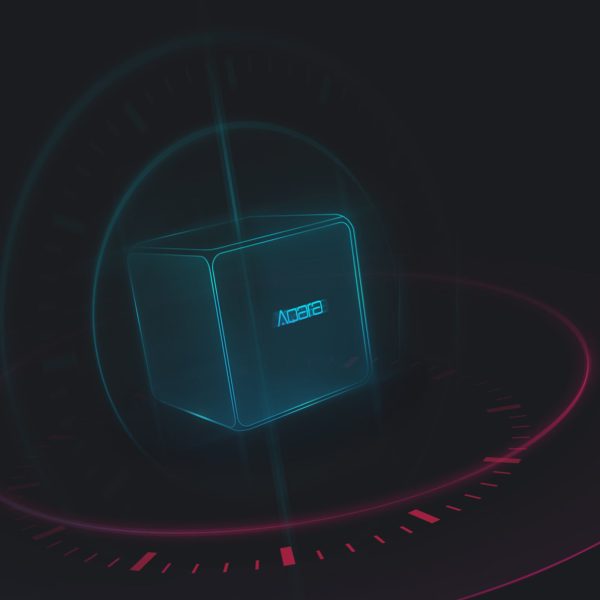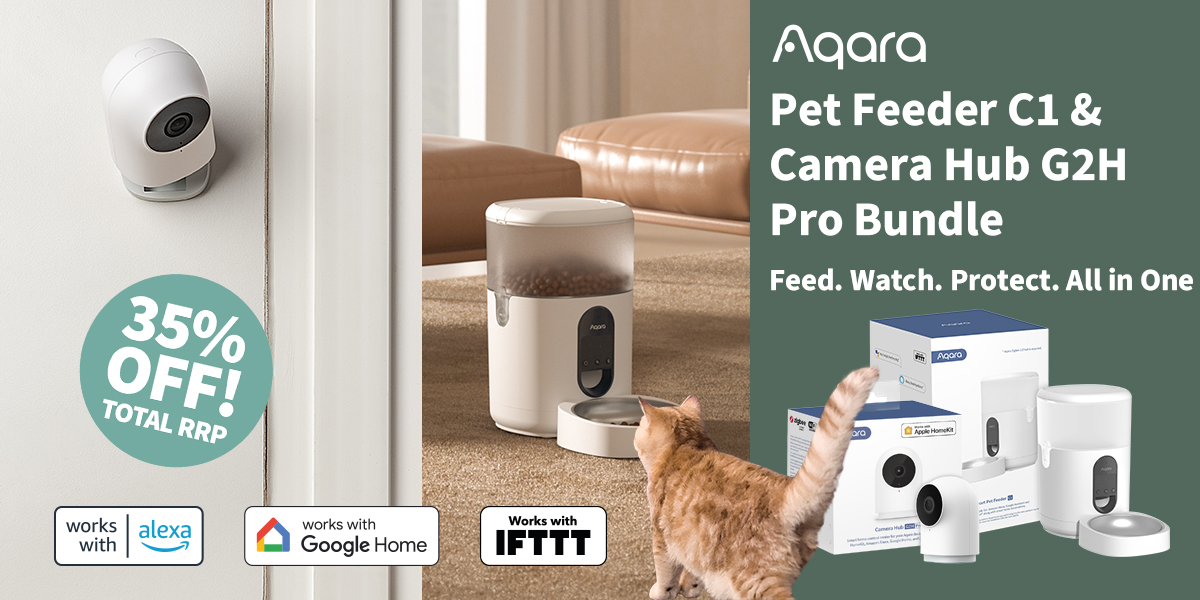Aqara Cube
Elevate your smart home experience with the Aqara Cube – a wireless controller that offers seamless control through customizable gestures. Configure it effortlessly using the Aqara Home app on iOS or Android, and enjoy precise motion recognition with its advanced 6-axis sensor. With a sleek design that fits anywhere and easy 2-step setup, the Aqara Cube is the ultimate choice for streamlined smart home control. Transform your space with this intuitive device today.
Compatibility
Aqara Cube is compatible with the following systems:
Unfortunately, this product been discontinued.
Compatible Alternatives:
Description
Aqara Cube – One cube that controls everything
The Aqara Cube is a smart wireless controller that recognises multiple actions. Configure the Cube via the app, and you can use it to control various smart accessories through linkage control.
Features
- 6 Customisable Gestures/Controls. You can assign each of the different actions of the Cube with a separate scene from the Aqara Home app (iOS/Android) and use it as an ultimate controller of your smart home system.
- Highly Accurate Gesture Recognition: Utilizing a 6-axis sensor with accelerometer and gyroscope features, the Cube Controller can identify motion and position with high precision and accuracy.
- Beautifully Designed to Fit Anywhere: Take it with you and control all your Aqara devices from anywhere in the house.
- Easy to Set Up in 2 Steps. Just open the Aqara Home app, add the device to your Hub and it is ready to go.
Frequently Asked Questions
What is the function of the Cube?
The Cube can control all the Aqara smart devices that can execute actions in the Aqara Home app. For example, shake to control the night light on the Control Hub; Flip 90° to turn on or off the Smart Plug; Flip 180°to control Wall Switch.
Why can't the Cube connect to the Hub?
-
- <li style
=”li
-
- st-style-type: none;”>
-
- <li>I
-
nser
</li>
t</l
- i>
-
- the me
tal
-
- strip into the slot in order to open
the bottom
- cover.
- Place the Cube close to the Hub, add the sub-device to the Hub via the app. The Hub makes voice prompt, “Ready to Connect”.
- Long press the reset button on the bottom cover to connect.
Why does it show that Cube is offline?
-
- <li style
=”li
-
- st-style-type: none;”>
-
- <li>T
-
he c
</li>
u</l
- i>
-
- be coul
d be
-
- too far away from the hub, so place
the cube c
- loser to the Aqara hub.
- Wireless network disconnection, or other reasons that cause the Hub to disconnect.</li><li>The battery could have run out, replace the battery and try again.</li></ol>
Is it necessary to distinguish the direction of the Cube?
The Aqara Cue uses a gyroscope sensor therefore you can operate the designated action in any direction.
Can the Cube connect to my smart phone directly?
The Cube cannot connect directly to your smartphone. Therefore you must connect the hub to your mobile and then the Cube to the Hub.
How to operate the action of the Cube?
After the Cube controller is added successfully, you can watch the related action tutorial video. You can also check “More” in the top right corner of the Cube page to watch the action demonstration.
The operating actions are not sensitive, why?
The Cube works best when placed on a flat surface. On a soft surface such as a sofa, certain actions possibly don’t work properly.
What is the maximum response distance between the Cube and the Hub? Can the signal go through the wall?
The maximum indoor response distance between the Cube and the Hub is approximately 10 meters (including barriers, such as, wall). The maximum outdoor response distance is up to 65 meters.
If the network fails, do the Cube and the Hub still respond to each other?
-
- <li style
=”li
-
- st-style-type: none;”>
-
- <li>T
-
he C
</li>
u</l
- i>
-
- be stil
l wo
-
- rks properly. According to the action
s set in t
-
- ><ol>he app, when different actions are taken, different automations will be executed. For example, prior to the net
work
-
- disconnecting, you can set up i
n the
- app, Flip 180°of the Cube to turn on or off the Smart Plug (Please note the Cube and the Smart Plug are connected to the same Hub). After it disconnects, it
can
- still control properly.
- If the network is disconnected, you can not use the app to control nor does it respond however the local automation still works effectively.
Under normal connection, why do the Hub and Cube not work stably?
Ensure the distance between the Hub and the Cube is within the 10 meter distance. Place the cube closer to the hub in order for consistent connection.
How to identify the controllers of the same type connected to one Control Hub?
You could rename the controllers to distinguish them from each other. Once the Cube controller is connected to the Control Hub, you can name it as your wish or you can long press the related controller icon in the app to rename it.
Product Specifications
Physical and Performance Attributes | |
|---|---|
| Weight | 110 grams |