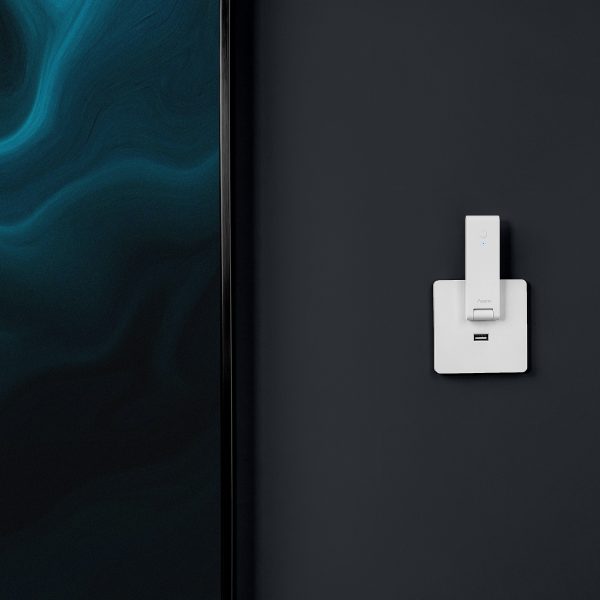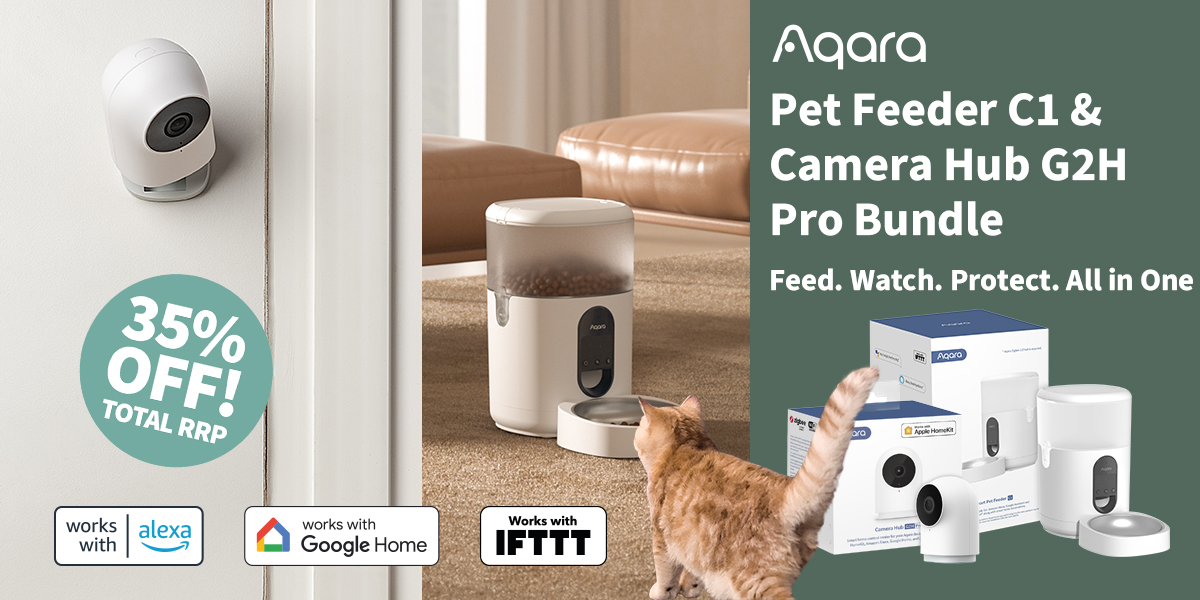Aqara Hub M100
Discover the Aqara Hub M100 – a compact Matter hub with Zigbee, Thread, and Wi-Fi 6 support. Control your smart home with faster, local automations and wide ecosystem compatibility
Compatibility
Aqara Hub M100 is compatible with the following systems:

![]()
![]()
![]()
Accessories

Available on back-order
£19.99 inc. VAT
Description
Aqara Hub M100
Mighty Hub, Minimal Size
Meet the Aqara Hub M100: Your smart home, simplified. This versatile hub unites Zigbee and Thread devices into one seamless network with Wi-Fi 6 speed. Ready to bridge your devices to any Matter ecosystem, it’s powered simply by USB for easy setup anywhere. Smart, simple, and flexible—upgrade to the M100 and streamline your smart home effortlessly.
Aqara Hub M100 Features:
- Matter Hub for Aqara and Third-Party Devices: The Hub M100 enhances your smart home by seamlessly connecting Aqara Zigbee/ Thread devices to major ecosystems like Apple Home, Amazon Alexa, and Google Home, and managing automations via the Aqara Home app. This cost-effective hub acts as both a Matter Bridge and a Matter Controller, making it an ideal choice for easily integrating and automating a wide range of smart devices.*
- Thread Boarder Router & Mesh Extender: The M100 is a valuable addition to any smart home setup, acting not only as a hub but also as a Thread Border Router, which enhances your existing smart home system by increasing support for Thread-enabled devices. This feature ensures a more robust and extensive network by using mesh technology to extend the range and reliability of your Thread network. Whether you’re looking to strengthen your smart home’s connectivity or extend its reach, the M100 provides a straightforward and effective solution, making it easier to maintain a stable and efficient smart home environment.
- Local Automations: The M100 supports local execution of automations for Zigbee and Matter thread devices, enabling faster and more reliable responses without relying on Wi-Fi or external Internet connections. This feature ensures your smart home operates efficiently and remains functional offline, offering enhanced privacy and control.**
- Supports Advanced Matter Bridging: The Hub M100 enhances your smart home by supporting advanced Matter bridging, seamlessly integrating Aqara-specific features and complex automations with various ecosystems, including Home Assistant. It enables the use of Aqara and third-party Matter devices—ranging from lights to sensors—ensuring broad compatibility and future readiness. This capability ensures you can maintain the unique functionalities of your smart home setup across different systems, with the M100 acting as a comprehensive hub for managing a diverse array of smart devices.
- Wi-Fi 6 with WPA3 Security: The hub M100 supports 2.4GHz Wi-Fi 6, enhancing your smart home with more efficient connections and robust WPA3 security. Wi-Fi 6 ensures smooth performance and reliable connectivity, even with multiple devices connected, making it ideal for high-traffic smart home environments.
- Universal USB-A Interface: The hub M100 uses a USB-A interface for power and data, enabling easy installation and versatile use. You can power it from any USB-equipped device, such as a power bank, computer, or directly from your router, allowing for a clean and simple setup in any smart home environment.
* To use the device with a particular Matter ecosystem, a Matter Controller of this ecosystem is required. Hub M100 supports up to 20 Zigbee devices only, or up to 40 child devices mixed all together (Zigbee + Thread+Wi-Fi).
** Some automations such as cloud push notification will still require the cloud connection to be executed.
Aqara Hub M100 Automations:
1. Get notified if a water leak is detected, even if you are away!
IF Water leak is detected, THEN Receive a notification via your phone.
By connecting the Aqara Water Leak Sensor to the Hub M100, you will receive a notification if a water leak is detected. Moreover, features such as water shutoff can be done by Valve Controller T1
(Hub M100 + Water Leak Sensor+ Valve Controller T1)
2. Control your roller shades automatically
IF the Roller Shade Driver is connected to Hub M100, THEN You will be able to control it via automations, schedules, and voice commands
Being connected to the Hub M100, the Roller Shade Driver E1 can be automated depending on schedules (for example, the roller shade will only open on weekday mornings) or even based on your location. Moreover, you will be able to check its status and control it by voice.
(Hub M100 + Roller Shade Driver E1)
3. Automated lighting controls
IF Motion is detected, THEN The light will turn on automatically
The Hub M100 allows Aqara sensors and controllers to work together via voice control and smart home automations. The light will turn on when you enter the room and turn off when the room is empty for a specified amount of time. You will no longer need to press a switch button, which is more convenient, environmentally friendly, and hygienic.
(Hub M100 + Wall Switch + Motion Sensor P1)



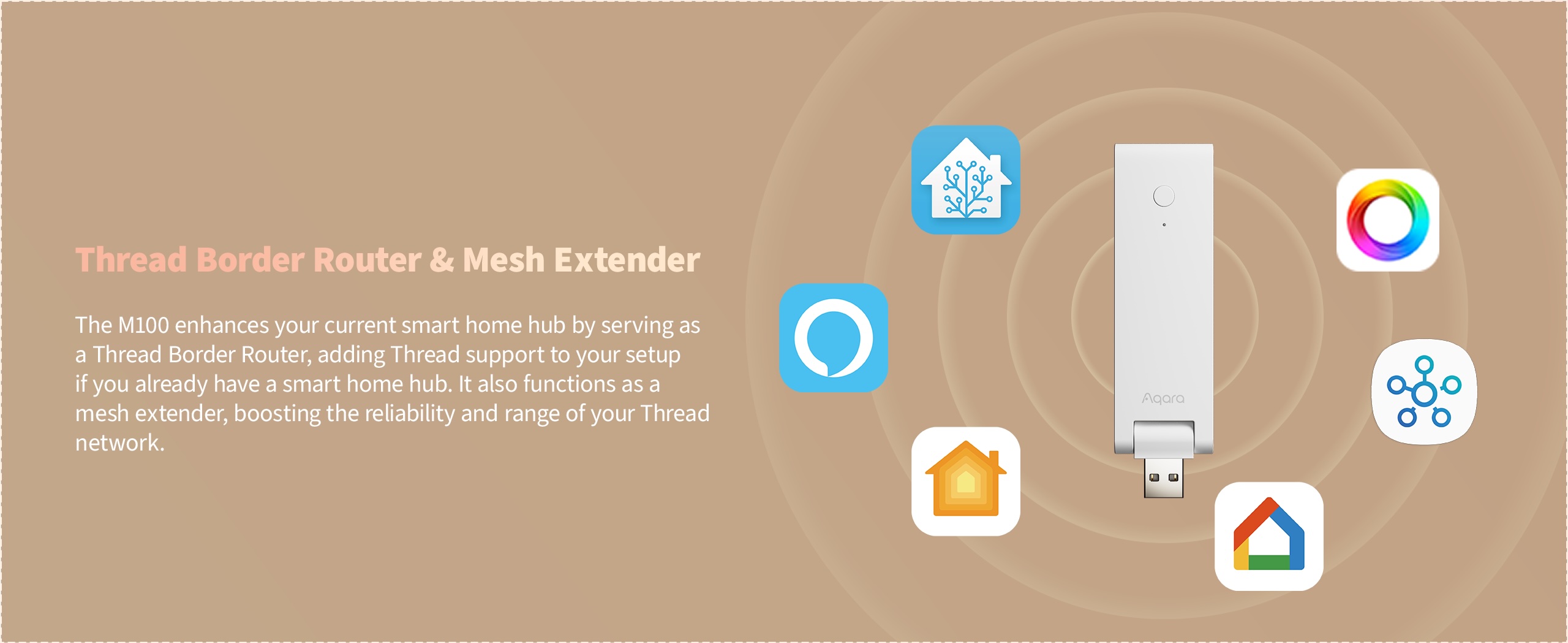
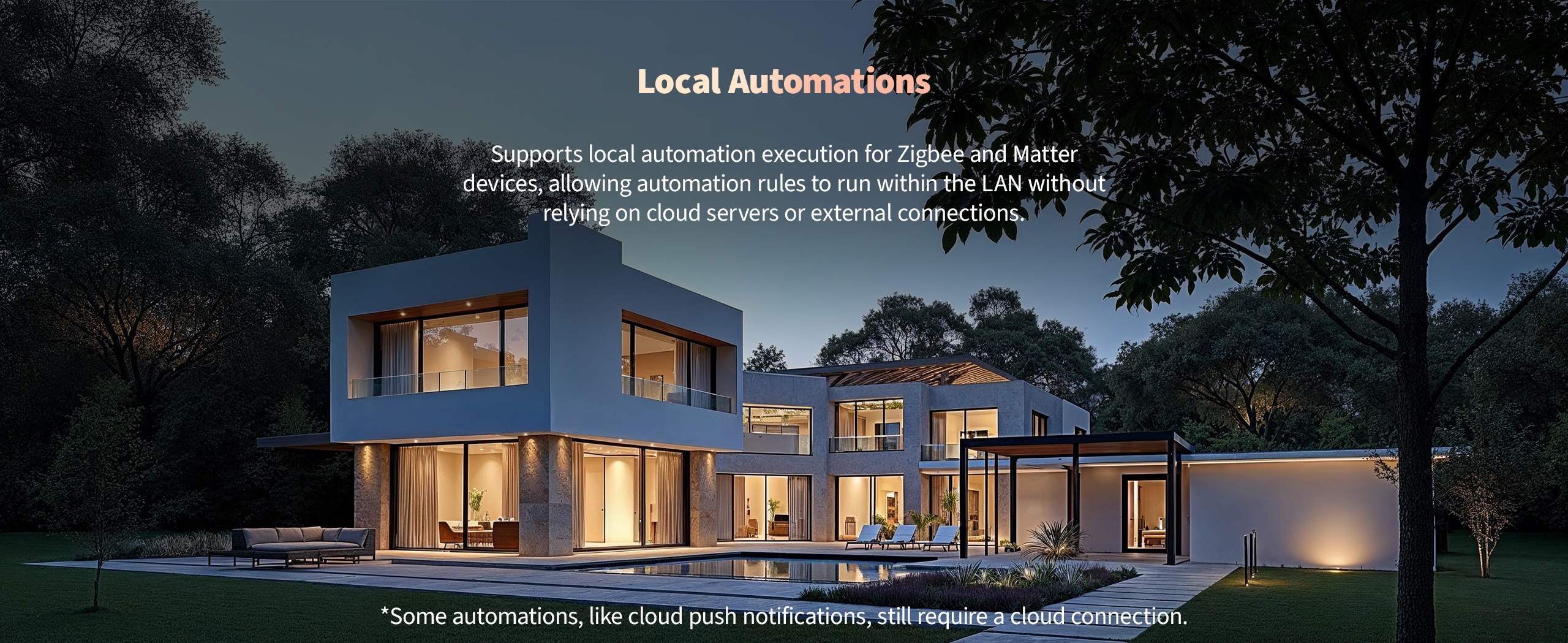
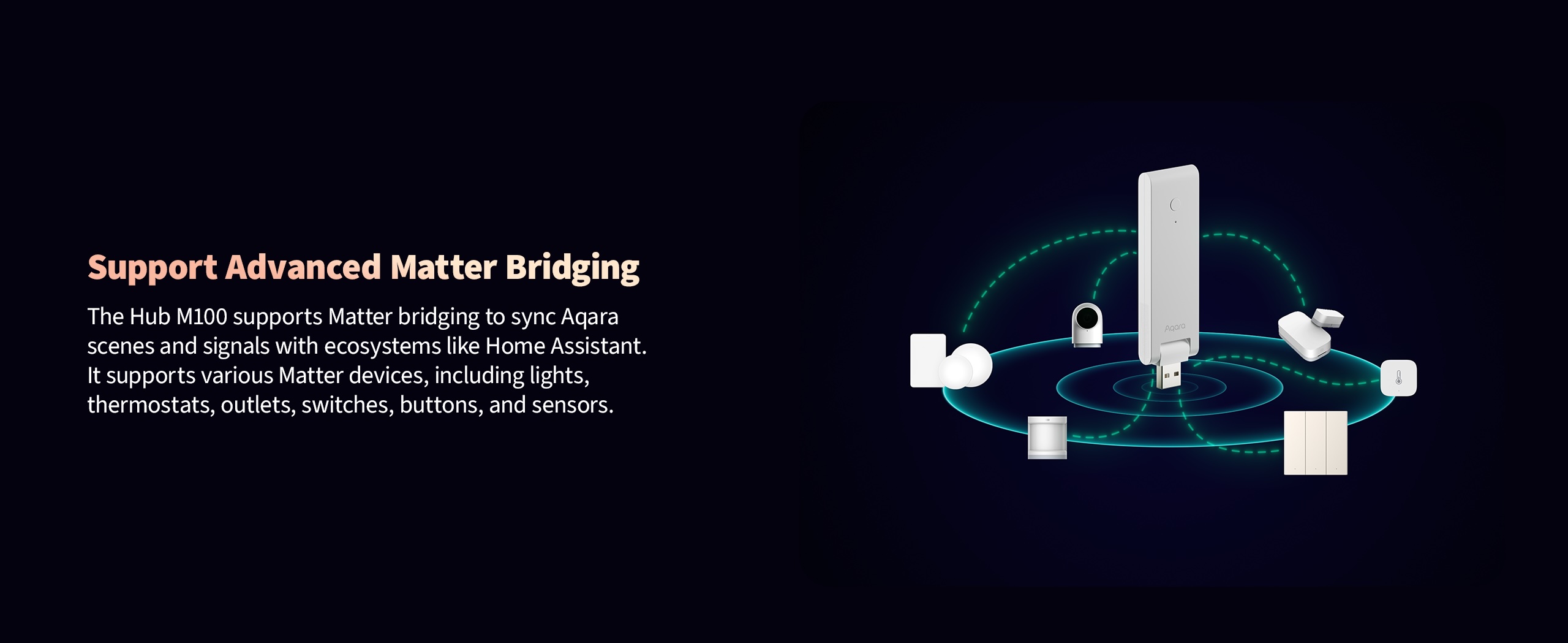

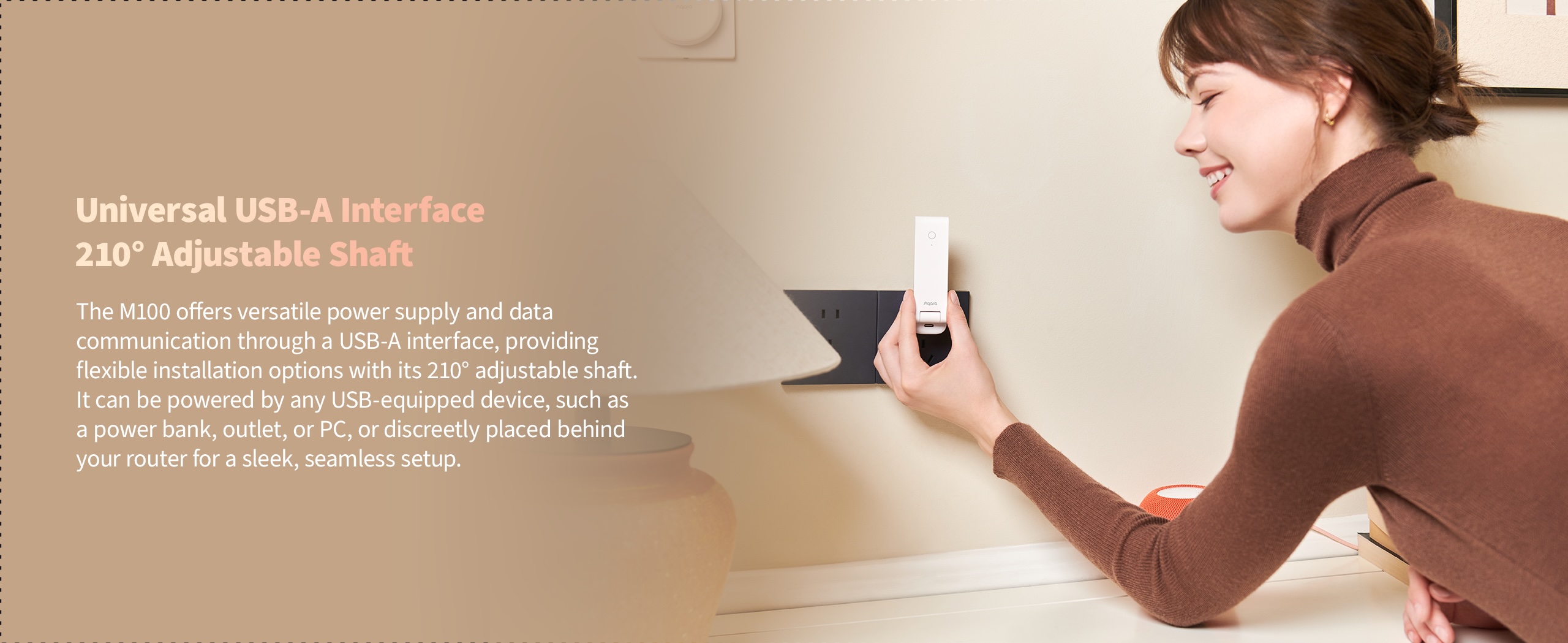
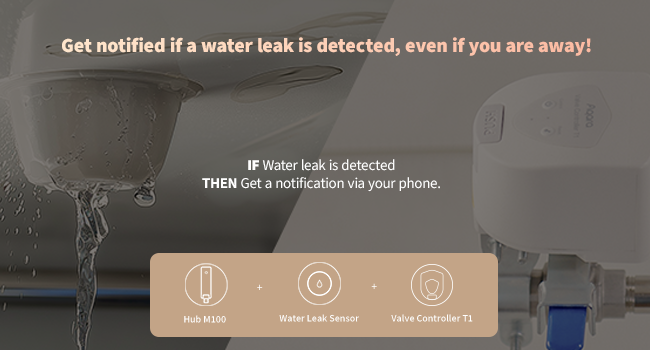
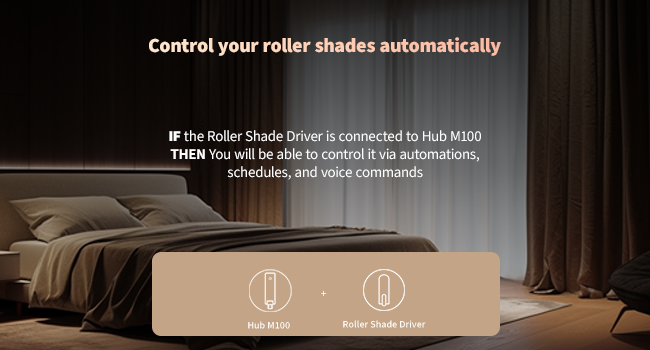
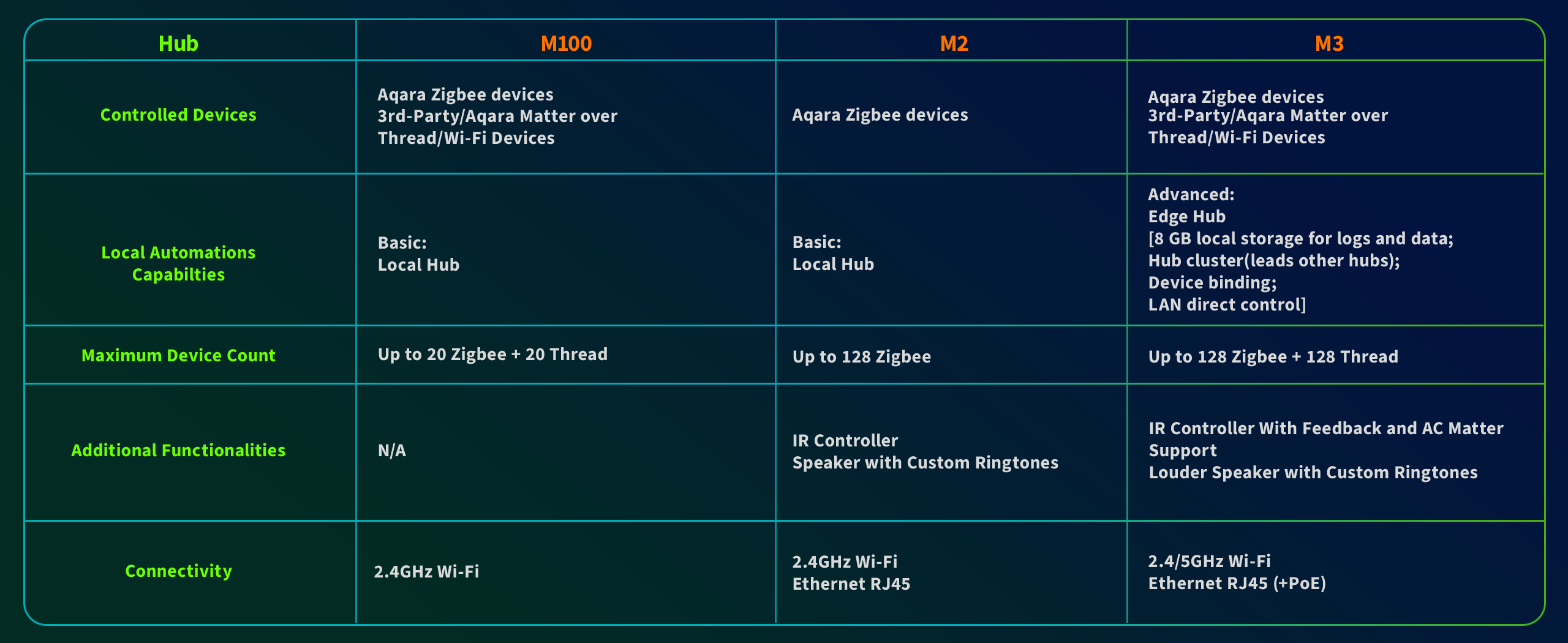
Frequently Asked Questions
How do I connect the Aqara Hub M100 with the app?
Step 1: If this is your first use, please connect the M100 Hub to a USB port; when the yellow light starts to flash, the M100 Hub enters pairing mode.
Step 2:
> Open the Aqara Home app
> Click + in the upper right corner>click “Add Accessory”
> Click the Hub M100 after searching, verify the router information
> Click next, and wait for the connection to be successful.
Step 3: If the network environment of the Hub M100 changes, please re-pairing the Hub M100, you can connect it to a USB A port again, long press the button for 10 seconds until the yellow light flash, and repeat the step 2.
What is the difference between the Aqara Hub M100 and the Aqara Hub E1?
1) M100 is a Matter Controller and Thread Border Router (BR), support connecting to ZigBee and Thread sub-devices, while E1 only supports connecting ZigBee sub-devices.
2) M100 supports automatic device discovery and network access via Bluetooth, the E1 does not.
3) M100 does not support Wi-Fi relay function, but E1 does.
How many sub-devices can the Aqara Hub M100 support?
The Aqara Hub M100 supports simultaneous connections of both ZigBee and Thread devices. The recommended maximum number of connected devices is 40 in total, with up to 20 of them being ZigBee devices.
What if the Aqara Hub M100 fails to connect to Wi-Fi?
Please follow the steps below:
1) Keep the phone close to the Hub and make sure the Hub is blinking yellow.
2) If your Wi-Fi router enable “Multi-band steering” function, please try to disable this function and connect the Hub M100 to 2.4GHz Wi-Fi.
3) If it is a router for business, disable the “forbid sending mDNS to wireless clients” setting.
4) Try with another Wi-Fi or creating a Wi-Fi hotspot with a phone can be even better, so you can know whether the pairing failed because the previous Wi-Fi signal is weak.
5) If the pairing has failed after multiple attempts, you may need to restart your phone to clear the memory cache.
Where can the Aqara Hub M100 be installed and used?
The Aqara Hub M100 can be installed in a standard USB A port with an output power greater than 2.5W (5V/0.5A), such as a wall socket, power strip, power adapter, electrical appliance, etc. with a USB power supply port.
What is the connection distance between sub-devices and the Aqara Hub M100? Can it go through walls?
The operating distance between a sub-device and the Aqara Hub M100 may vary depending on the indoor environment. In most home settings, it is recommended that the distance between a sub-device and the Hub does not exceed 10 meters, with no more than two concrete walls in between to ensure stable connectivity.
How to add ZigBee child devices to the Aqara Hub M100?
Aqara Hub M100 can only support connecting with the Aqara ZigBee devices.
1) ZigBee child devices must be connected to the Aqara Home app through the Hub. When connecting, select the Hub to bind according to the APP’s instructions;
2.If you need to switch to a different gateway for a ZigBee sub-device, please remove the ZigBee sub-device from the Aqara Home app first, then add it again and re-select the Hub for it to be bound to
3) In the Aqara Home APP, you can go to the Aqara Hub devices setting page>Child devices and view the list of Child devices bound to the Hub.
Why are child devices often offline from the Aqara Hub M100?
1) It may be too far from the Hub M100, or there may be a metal obstruction in the way of the signal. Try to bring the device closer to the Hub and avoid any metal obstructions;
2) The battery of the sub-device may be depleted and needs to be replaced.
Tip: To ensure optimal performance, please upgrade the device firmware promptly to maintain compatibility and stable communication between devices.
How to identify child devices of the same type bound to the same Hub?
You can look up the device’s information log to distinguish devices; also, when adding devices, it is recommended to distinguish them according to the installation location or usage on the app and rename the devices.
Can the Bluetooth child devices connect to this Aqara Hub M100?
This device does not support adding Bluetooth sub-devices.
Why can't Wi-Fi smart devices be added to the Aqara Hub M100?
1) Wi-Fi devices connected to the app communicate through a local area network (LAN) built around the router and Hub to achieve smart interaction within the network. Alternatively, they connect to the cloud via the router, and the cloud sends execution commands to the corresponding Wi-Fi devices based on the set smart scenes.
2) The working principle of Wi-Fi devices determines that it can achieve interconnection through the above two methods, and it does not need and cannot connect to the Hub.
Why don't I need to scan the QR code on the Aqara M100 when binding it to Aqara Home?
Unlike the Hub M3, the M100 does not support eMMC storage and is not defined as a security device. There is no need to scan the QR code on the device through the Aqara Home App to complete device binding.
Does the Aqara Hub M100 support any alarm functions?
The Aqara Hub M100 has no built-in speakers or buzzers, and does not have any local audio alarms on the Hub. However, alarm functions can be created by configuring an automation and linking sub-devices to the Hub.
What is Accidental Removal Protection for the Aqara Hub M100? How do I use it?
This feature prevents an accidental device network reset caused by accidental operations on the device’s function button (e.g., long pressing the function button for 10 seconds), which could result in the device going offline. After enabling the accidental removal protection feature, the device can only be unbound via the app (if the device is connected to the network normally).
You can enable this feature through the “accidental removal protection ” option in Aqara Hub M100 device settings in the Aqara Home app.
What is Ark Technology?
Ark Technology is a distributed, multi-layered local disaster recovery technology within the Aqara Smart Home System. Currently, Ark Technology has been updated to version 2.0. It includes local Hub automation capabilities, central Hub local automation capabilities, multiple Hub backup switching, and proxy Hub disaster recovery. It can provide disaster recovery protection against potential unexpected failures or issues across various levels such as cloud servers, external communication networks, routers, central Hubs, and Hubs. This ensures the maximum effort to maintain local automation and scene execution, enhancing the reliability and stability of the Aqara Smart Home System.
What are the disaster recovery capabilities of the proxy Hub?
When Aqara Hub products (i.e. Hub M3, Hub M2, Camera G3, etc. with Hub functions) fail or are powered off, ZigBee devices that have been connected to the Hub and can act as a proxy Hub, and will be responsible for some basic local automation and scene execution.
What devices are currently supported as proxy Hubs?
The following are Aqara overseas version devices that support work as proxy Hub, please ensure the device firmware is the latest version:
Aqara LED Strip T1
Aqara Ceiling Light T1M
Aqara Smart Wall Switch H2 EU version
Aqara Dual Relay Module T2
What are the precautions for proxy Hub disaster recovery?
1) Because the disaster recovery of the proxy Hub involves coordination between different devices in the system, the firmware of the devices (including Hub firmware, proxy Hub firmware, and firmware of other ZigBee Router devices) need to be updated to the latest version to have suitable coordination capabilities.
If the firmware of some devices are not the latest and do not have the coordination capabilities of the Ark proxy Hub technology, the triggering and execution of some automation scenarios by the proxy Hub may fail.
2) In addition, as a disaster recovery method in extreme cases, the proxy Hub disaster recovery technology can only support some simple automation conditions and actions (such as single-clicking a switch, turning on a device, turning off a device, etc.), and may not be able to support some complex automations.
When the Hub’s network connection is disconnected, why can some smart scenes still be executed but others cannot?
1) The execution methods of smart scenes are divided into cloud execution and local execution. Manually executed smart scenes are always cloud-executed, while automatically executed smart scenes can have their execution method viewed in the “More Settings” section of the smart scene.
2) For smart scenes executed in the cloud, the signal sensed by the triggering device needs to be uploaded to the cloud through the network, and the cloud will then send the corresponding control command to the execution device. Therefore, once the Hub is disconnected from the network, the smart scene cannot be executed;
3) In the locally executed smart scene, the triggering device will send the sensed signal to the Hub, and the Hub will send the corresponding control command to the execution device via Bluetooth, ZigBee or LAN. Therefore, even if the router cannot connect to the external network, as long as the communication connection between the Hub and the execution device is normal, the smart scene can still be executed.
Why can't the Aqara Hub M100and its child device devices be remotely controlled after being connected to HomeKit?
After adding the Aqara device to the Apple Home app, you will also need to install a HomePod or Apple TV (tvOS 11.0 or later) that has been set as a home Hub to achieve remote control. For specific operations, please refer to the Apple Home app.
Why can't some Child devices be found in the Home app?
When the Aqara Hub M100 was added to the Home app, only child devices that support HomeKit function can be displayed in the Home app.
Videos
Product Specifications
Physical and Performance Attributes | |||||||||||||||||||||||
|---|---|---|---|---|---|---|---|---|---|---|---|---|---|---|---|---|---|---|---|---|---|---|---|
| Weight | 40 grams | ||||||||||||||||||||||
| Dimensions (L x W x H) | 110 × 58.5 × 30 mm | ||||||||||||||||||||||
Misc Product Attributes | |||||||||||||||||||||||
Specifications:
| |||||||||||||||||||||||
You may also like…
-
Sale!

Aqara Camera Hub G5 Pro (PoE / Wi-Fi – 32GB)
£161.99 – £169.99 inc. VAT Select options This product has multiple variants. The options may be chosen on the product page -
10% OFF!

Aqara Motion and Light Sensor P2
Original price was: £33.98.£30.58Current price is: £30.58. inc. VAT Add to basket -
16% OFF!

Aqara Hub M3
Original price was: £129.98.£107.99Current price is: £107.99. inc. VAT Add to basket -
10% OFF!

Aqara Door and Window Sensor P2
Original price was: £29.99.£26.99Current price is: £26.99. inc. VAT Add to basket